| Switched Ethernet |
| Ethernet for more than two computers |
| Crossover Ethernet |
| Ethernet for two (and only two) computers |
| AirPort (wireless) |
| Apple's AirPort and other wireless network options |
| Home Phone Lines |
| Products that use home phone lines to create a network |
| LocalTalk-Ethernet |
| Connecting LocalTalk networks to Ethernet |
| Two-Mac LocalTalk |
| LocalTalk networks for two (and only two) Macs |
| 3+ Macs LocalTalk |
| LocalTalk networks for more than two Macs |
For older Macs that have serial (printer and modem) ports, a LocalTalk network is probably the cheapest and easiest option, requiring only a single serial cable. Since it only uses the one cable, however, you're limited to two Macs.
Note that LocalTalk is pretty slow and will only transmit network data at about 30K per second, so transferring large files can take a long time and your computer will become sluggish during network use. If you need to copy large files, or back up your hard disk, you should consider using Ethernet instead.
Serial Cable Network Setup
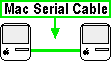 You
only need one serial (printer) cable to create this network. Just plug the
cable into the printer ports of the Macs you want to connect. Make sure
to turn off the power before connecting things to the printer port.
You
only need one serial (printer) cable to create this network. Just plug the
cable into the printer ports of the Macs you want to connect. Make sure
to turn off the power before connecting things to the printer port.What to do next
Once you have your computers connected, see the functional parts of the site (Move Files, Share Internet, etc) to make your network do something.